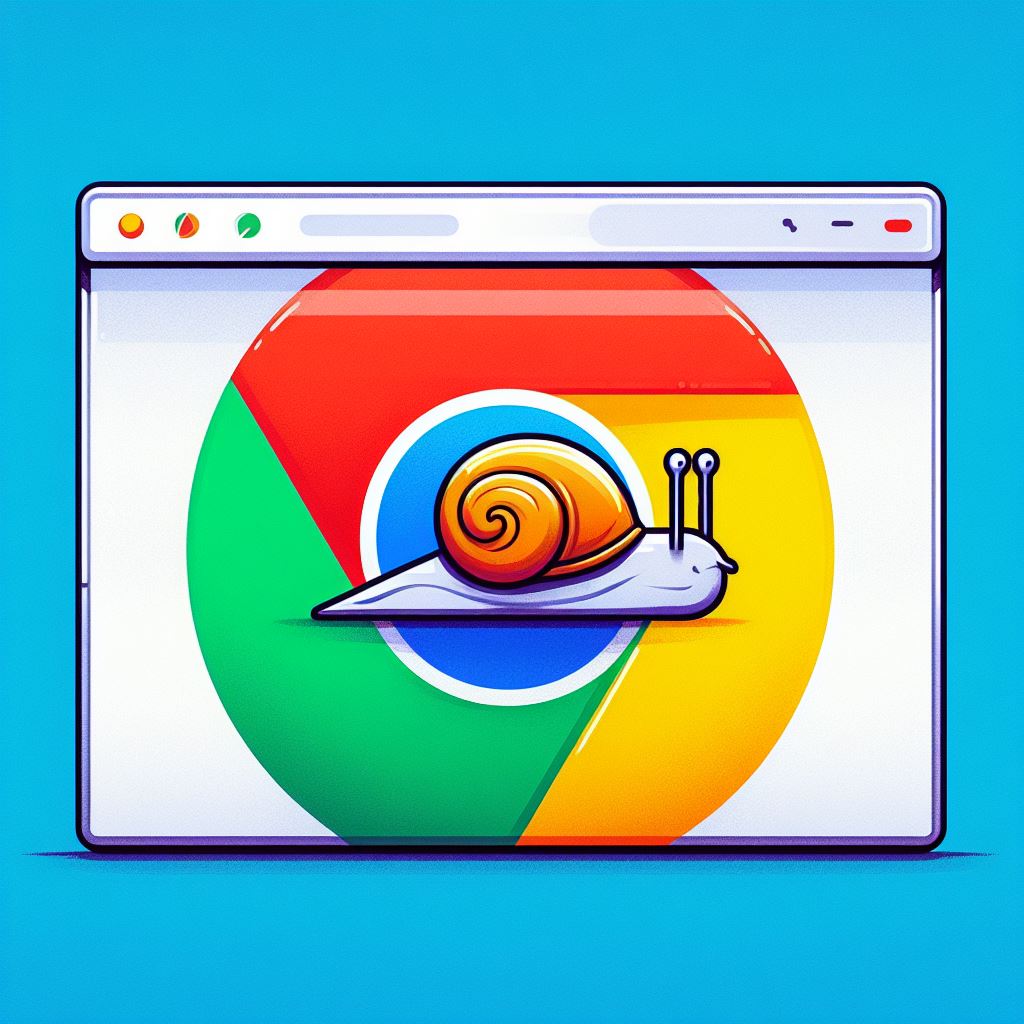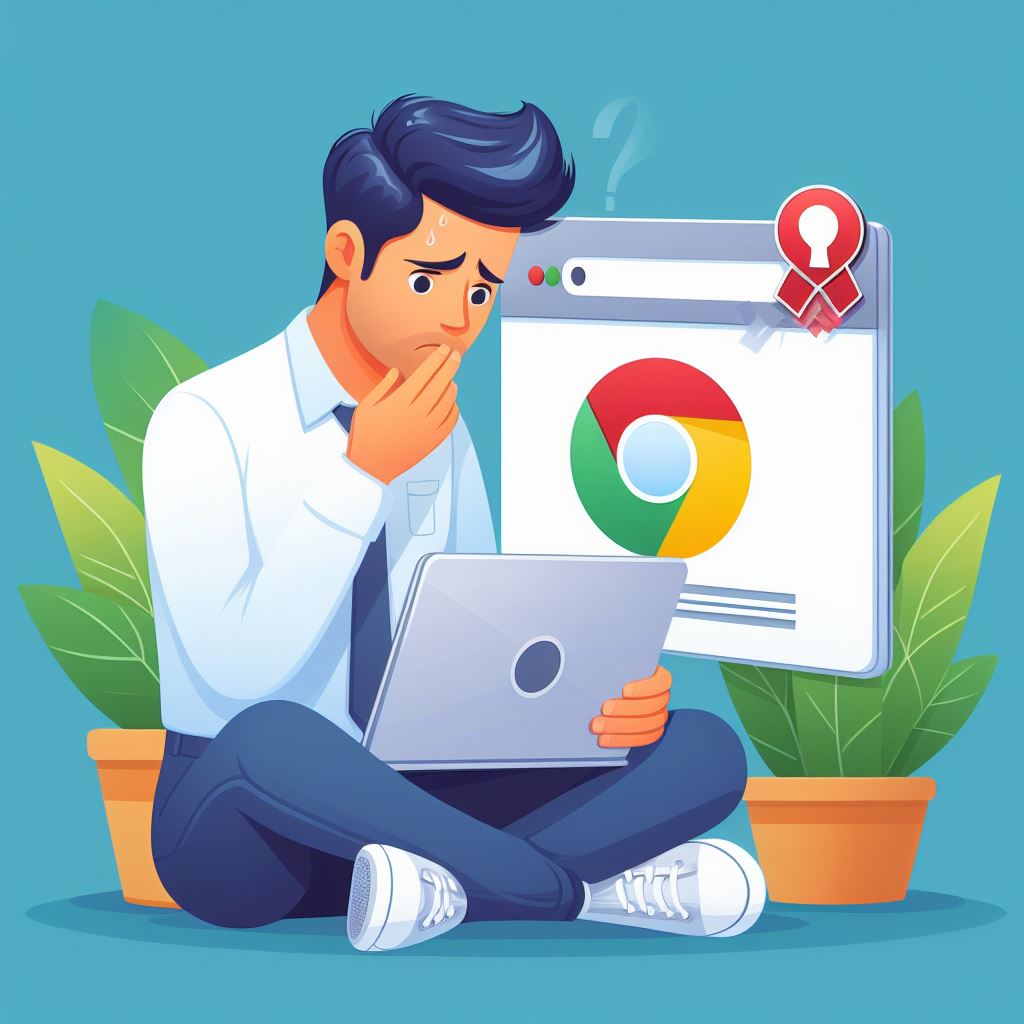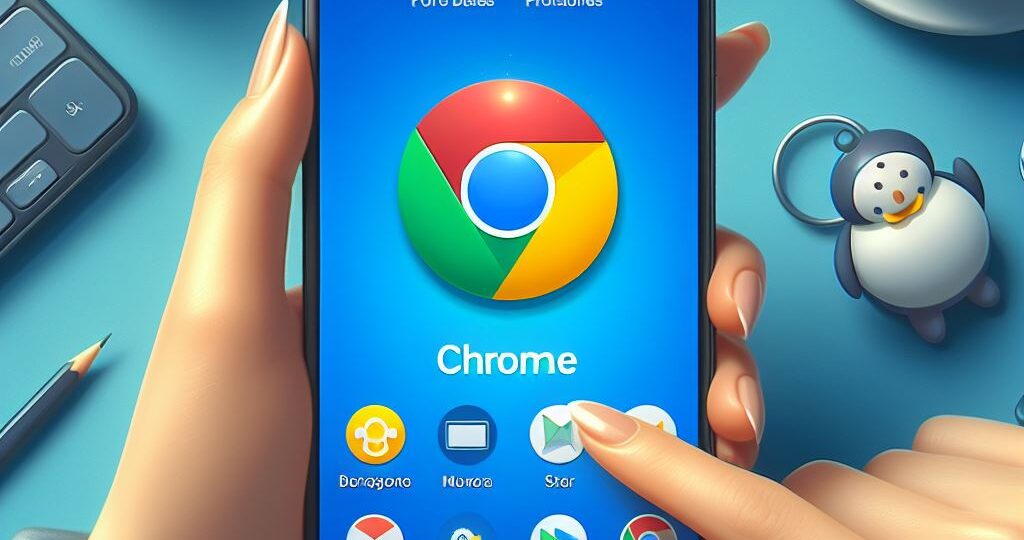
In the dynamic realm of mobile technology, choosing the right web browser can significantly impact your online experience. Google Chrome, known for its speed, simplicity, and seamless integration with the Google ecosystem, is a popular choice for many. As an IT journalist, I’m here to guide you through the process of setting Chrome as your default browser on Android devices, ensuring that your web journeys are efficient and tailored to your preferences.
Understanding the Importance of a Default Browser
Before diving into the how-to, it’s crucial to understand what setting a default browser means. A default browser is the app that automatically opens when you click on a link in another app, such as your email or a messaging app. Setting Chrome as your default browser means that when you tap on a web link, it will automatically open in Chrome, streamlining your browsing experience.
Step-by-Step Guide to Setting Chrome as Your Default Browser
Step 1: Locate the Settings App
Start by opening the Settings app on your Android device. This can typically be found on your home screen or app drawer, symbolized by a gear icon.
Step 2: Navigate to Apps & Notifications
In the Settings menu, look for “Apps & Notifications” or a similar option. This section lets you manage the apps installed on your device.
Step 3: Access Default Apps
Within the Apps & Notifications settings, find and select “Default Apps.” This area is dedicated to specifying which apps should be used for certain actions.
Step 4: Choose the Browser Option
In the Default Apps section, tap on the “Browser” option. This will display a list of all the web browsers installed on your device.
Step 5: Select Chrome as Your Default
From the list of browsers, select Chrome. If you haven’t downloaded Chrome yet, you’ll need to do so from the Google Play Store before completing this step.
What Happens Next?
Once you’ve set Chrome as your default browser, any web link you click on your Android device will open in Chrome. This ensures a consistent and integrated browsing experience, especially useful if you’re already invested in the Google ecosystem.
Why Choose Chrome as Your Default Browser?
Google Chrome offers several advantages that make it a top choice for many users:
- Speed and Efficiency: Chrome is renowned for its fast performance, quickly loading pages and offering smooth navigation.
- Syncing Capabilities: With Chrome, you can sync your bookmarks, history, passwords, and more across devices, provided you’re signed in with your Google account.
- Security Features: Chrome regularly updates to protect against the latest security threats, offering a safe browsing experience.
- Customization and Extensions: Chrome allows a range of customizations and extensions to tailor your browsing experience to your needs.
Final Thoughts
Setting Chrome as your default browser on Android is a straightforward process that can significantly enhance your web browsing experience. It not only provides a seamless transition between apps and the web but also ensures that you benefit from Chrome’s array of features and integrations.
As technology continues to evolve, staying informed and understanding how to tailor these tools to fit your needs is essential. Happy browsing!

I’m interested about digital imaging and writing, transforming complex topics into thorough and straightforward pieces for a wide audience, and making visually appealing graphics.
RELATED POSTS
View all